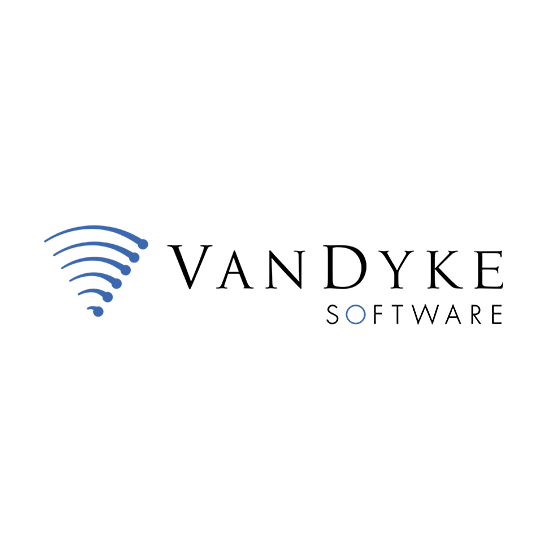
Need more information on this product?
Please contact us on +44 (0)20 8733 7100 or via our online form.
If you are not currently a customer, you can apply for an account.
SecureCRT and SecureFX Bundle
SecureCRT provides security for remote access, file transfer and data tunneling by combining the open Secure Shell protocol with terminal emulation. It gives users an encrypted SSH session with both SSH1 and SSH2 servers. SSH security uses TCP/IP ports through an encrypted channel.
The SecureFX client application lets the user choose between SFTP or FTP over an encrypted SSH2 connection for secure transfers or standard FTP for non-secure transfers.
VanDyke Software Bundles - Features
SecureCRT SecureFX
SecureCRT
SecureCRT provides security for remote access, file transfer and data tunneling by combining the open Secure Shell protocol with terminal emulation. It gives users an encrypted SSH session with both SSH1 and SSH2 servers. SSH security uses TCP/IP ports through an encrypted channel.New Features in Version 6.1
SecureCRT 6.1 extends your ability to customize your workflow and automate routine tasks with new session management and scripting capabilities. You can search from the Connect dialog, disconnect and reconnect all tabbed sessions, and launch a remote command or application when you connect to a session. Scripting enhancements include support for accessing session options, accessing the clipboard, and sending special keys. Additional logon options allow you to save usernames and passwords with keyboard-interactive authentication and enter Secure Shell logon credentials in the terminal window making it easier to script logons.New session management options
- Search for a specific session or session folder: The Connect dialog supports searching for a session name, hostname, folder name, or keyword in the description.
- Disconnect and reconnect all tabbed sessions: New menu items allow all disconnected sessions to be reconnected and all connected sessions to be disconnected.
- Launch a remote command on connecting: A new session option allows a remote command or application to be launched as soon as the session connects, which makes it easy to have a session dedicated to a specific task.
- Save username and password with keyboard-interactive authentication: The username and password can now be saved when using keyboard-interactive authentication, streamlining the logon process.
- Enter Secure Shell logon information in the terminal window: A new option that allows logon credentials to be entered in the terminal window makes it easier to script SSH1 and SSH2 logons.
Scripting enhancements
- Access session options: Support for getting and setting session options makes it possible to do things like configuring a session before connecting and converting session information stored in a file to saved sessions.
- Windows Clipboard access: New Clipboard scripting functions provide access to the currently selected text and also to available Clipboard data, which allows setting up actions such as running a script that uses the contents of the Clipboard to send a command to the session, or selecting text in the session and running a script which launches a web browser to google that text.
- Send special keys: Added scripting support for sending special keys such as function keys, control keys, and other special characters, which makes it easier to write scripts that are protocol and emulation independent.
- Error handling: Two new functions, GetLastError and GetLastErrorMessage, provide a way to detect and report details of errors when running scripts.
- New example scripts: SecureCRT includes scripts for doing useful tasks like running a google search on selected text and sending a command to all the connected tabs.
Features in Version 6.0
CRT Version 6.0's time-saving features include support for moving tabs between windows, and a button bar that allows you to map frequently used commands, scripts, and menu functions. An updated user interface delivers alpha transparency, Windows display themes, and drag-and-drop customization of the menu and toolbar. MSI support simplifies and automates distribution and installation.
General Features include:
- SSH1 and SSH2 support Both SSH1 and SSH2 are supported in a single client, providing the maximum in flexibility when connecting to a range of remote servers
- User authentication SecureCRT supports Password, Public Key (RSA, DSA, and Smart Cards using x.509), Kerberos v5 (via GSSAPI) and Keyboard Interactive when connecting to SSH2 servers. For SSH1 servers, Password, Public Key and TIS authentications are supported
- Public Key Assistant Support for Public Key Assistant makes uploading public keys to an SSH2 server simple and safe for end users
- Support for GSSAPI secured key exchange. Mechanisms supported depend on GSSAPI provider
- VSH.EXE command-line utility Provides SSH sessions without the SecureCRT window
- VSH/VCP Added the option -kex KEX, which allows users to specify which key exchange algorithm to use. Valid algorithms are diffie-hellman, diffie-hellman-group, Kerberos and any OID (in dotted number format) supported by the GSSAPI provide
- Encryption ciphers Stronger encryption: The maximum 2048 bits length of DSA keys under SSH2 provides more secure encryption. SecureCRT supports 3DES, RC4, Blowfish, Twofish, AES-128, AES-192 and AES-256 when connecting to SSH2 servers. For SSH1 servers, DES, 3DES, RC4 and Blowfish are supported
- Port forwarding Tunnel common TCP/IP protocols (for example, POP3, IMAP4, HTTP, SMTP) via SecureCRT to a remote Secure Shell server using a single, secure, multiplexed connection
- Interoperability OpenSSH-compatible host key fingerprint support and RSA host key support enhance SecureCRT's interoperability with a variety of Secure Shell servers
- X.509 support Smart card-based public-key authentication using x.509-compatible certificates supports highly secure two-factor authentication
- OpenSSH key format support SecureCRT 4.X supports the OpenSSH private and public key formats for greater interoperability
- OpenSSH Agent forwarding Agent forwarding support allows transparent authentication to multiple linked servers after the first SSH server has authenticated the user
- Improved host key management Key management is enhanced in SecureCRT 4.X with the ability to view, import and export host keys
- Shared host key database SecureCRT 4.1 adds the ability to share the host key database with SecureFX 2.2. The private key agent cache is now shared between SecureCRT and SecureFX, eliminating the need to reenter the passphrase
- Additional authentication method Keyboard Interactive (e.g., S/KEY) allows interactive authentication where the authentication data is entered via a keyboard
- Additional key exchange method Diffie-Hellman Group Exchange (GEX) allows the server to send the client variable data with which to perform Diffie-Hellman key exchange
- X11 forwarding Encrypt X11 Windows sessions to secure remote X applications that are being displayed on the local PC
- Data compression Improves the performance of encrypted dialup connections - variable compression levels from 1 to 9
- Wide range of terminal emulation VT100, VT102, VT220, ANSI, SCO ANSI, Wyse 50/60, Xterm and Linux console, with support for ANSI color in all emulations
- Xterm extensions Supports the Xterm extensions for changing the title bar and for sending basic mouse events to the remote host
- Multiple sessions Connect to multiple hosts or have multiple sessions with a single host. Custom configuration for every session can be easily organized and accessed from the Connect dialog
- Character attributes Full terminal emulation support for character attributes including VT line drawing symbols, bold, underline, reverse and blink and double-width and double-height fonts
- Multi-byte font support Better international support for Japanese, Chinese and Korean multi-byte character sets
- 80/132-column support Supports automatic switching between 80 and 132-column display. Different fonts can be configured for the 80 and 132-column modes
- National Replacement Character Set Terminal sessions display international characters using NRCS if supported by the host application
- Configurable rows and columns SecureCRT supports a wide range of configuration from the standard 24 rows, 80 columns to as many as 512 columns
- Window size change When using SSH1, SSH2, rlogin, or Telnet servers supporting the NAWS extension, SecureCRT will inform the remote system anytime the window is resized and the rows and columns change. For applications like vi and Emacs, this guarantees that SecureCRT is always in sync with the remote
- Create keyboard mappings Map keyboard combinations on a per session basis. Create mappings for any key combination - not just function keys - without an external keymap file
- Flexible keyboard mappings Create customized accelerators by mapping user-specified keyboard combinations to send a user-specified string, run a script, perform a menu or scrollbar operation, or send a Telnet command.
- Keymap editor Graphical editor provides an easy mechanism for creating keymap files that can be shared between users and systems
- File-based configuration Create a controlled SecureCRT environment customizing toolbars, menus and the keyboard shortcuts they contain. Create custom toolbars with buttons to open sessions, invoke scripts and send strings. Add custom commands to the Windows system menu and contextual menus
- Named sessions Create sessions from the Connect dialog to define specific preferences for different hosts or for different purposes on the same host
- Color Schemes Seven predefined terminal color schemes provided. Create and save additional color schemes with customized foreground and background colors
- Session log file option Session logging to a file can be toggled on and off from the menu. SecureCRT can be configured to start logging upon connecting to the remote site. Dynamic log filename generation, with support for substitution of date, time and environment variables
- Chat window Provides a mechanism for composing a line (or more) of text before sending to the remote system. This is particular useful in chat rooms where incoming text can disrupt the text being typed into the main terminal window
- Activator tray utility The Activator utility allows minimizing any session window to the system tray, cutting down on desktop and taskbar clutter
- Session Manager Sessions can be organized in nested folders. Organize hundreds of named sessions using standard copy and paste or drag and drop.
- Simple automated logons The initial logon username and password can be configured from the Script dialog in order to automate logons quickly without the need to learn a scripting language
- Quick Connect The Quick Connect dialog allows user to connect to a host with just a server name - no configuration required
- Easy port forwarding configuration Port forwarding configuration has been integrated into the tree-based Session Options dialog allowing easier configuration for securing TCP/IP application data
- Screen font scaling option The font scaling option keeps row and column settings fixed, resizing text as the window grows and shrinks
- Clipboard copy and paste Select terminal text by row and column area. With the Auto Copy option on, text is automatically copied to clipboard after the text is selected
- Anti-idle SecureCRT can be configured to use protocol specific IDLE NOOP options or send a user-defined sequence after a specified interval to eliminate idle disconnections
- VCP VCP command-line program copies files using the SSH2 SFTP protocol. VCP is a way to transfer a file or group of files and can be used to automate transfers with batch files or scripts
- Zmodem and Xmodem Use Zmodem and Xmodem to upload and download files over any protocol (serial, TAPI, Telnet, rlogin, SSH1, SSH2)
- Send, receive ASCII Send ASCII sends file contents to host as terminal input, Receive ASCII saves host output to a file.
SecureFX
The SecureFX client application lets the user choose between SFTP or FTP over an encrypted SSH2 connection for secure transfers or standard FTP for non-secure transfers.New Features in Version 6.1
SecureFX 6.1 provides faster, simpler ways to keep your sites synchronized with a synchronize database and an option to use active sessions for synchronize operations. Session management enhancements include the ability to search for sessions, hosts, folders, or keywords from the Connect dialog. Logon is streamlined by allowing username and password to be saved with keyboard-interactive authentication. Context menu items let you navigate back, forward, to the parent folder, to the home folder, to the root folder, and to the current folder in Explorer.Synchronization enhancements
- Synchronize database: Added support for saving, editing, and executing synchronize operations, which makes it easier to keep multiple sites synchronized.
- Use data from active sessions for synchronizing: The Quick Synchronize and Synchronize dialogs optionally use the paths from the active sessions for the synchronize operation, reducing synchronize set up time.
New session management options
- Search for a specific session or session folder: The Connect dialog supports searching for a session name, hostname, folder name, or keyword in the description.
- Save username and password with keyboard-interactive authentication: The username and password can now be saved when using keyboard-interactive authentication, streamlining the logon process.
More navigation options
- New context menu items support navigating back, forward, to the parent folder, to the home folder, to the root folder, and to the current folder in Explorer (local session only).
Features in Version 6.0
SecureFX Version 6.0 introduces features that save you valuable time like quick synchronize support for mirroring with delete, an editable address bar showing the current path of local or remote sessions, and the ability to resolve symbolic links. User interface enhancements include Windows display themes and drag-and-drop customization of toolbar and menu items. Other new features are a combined installer for SecureFX and SecureCRT, support for U3 smart drives, and MSI installers to simplify and automate distribution and installation.
General Features include:
- User authentication SecureFX supports password, public key (RSA and DSA) and Kerberos (via GSSAPI) when connecting to SSH2 servers
- Public Key Assistant Public Key Assistant allows easy and secure upload of public keys to the server
- Data encryption Select from a wide selection of ciphers including: 3DES, Twofish, Blowfish, AES-128, AES-192 and AES-256 to ensure strong data encryption.
- Data integrity Guarantee the integrity of each message sent over the network (preventing replay or insertion attacks)
- Host identity verification Unique server host key proves its identity to a client as a "known" host (preventing a man in the middle attack)
- X.509 certificate user authentication support Smart card-based public-key authentication using x.509-compatible certificates supports highly secure two-factor authentication
- Multiple protocol support SecureFX supports SSH2 SFTP, FTP over SSH2 and conventional FTP in a single client, providing the maximum in flexibility when connecting to a range of remote servers
- Site synchronization Select local and remote folders, choose from upload, download and mirror options, then fine tune file selection in the synchronization window
- Multiple simultaneous connections and transfers Set up all connections and transfers in one SecureFX application window avoid cluttering the desktop
- Command-line support Automate routine secure file transfer operations with batch scripts. Combined with public key-only authentication, it is now possible to automate secure, unattended file transfer processes
- Complete upload control No surprise accidental overwrites of files on the remote host with SecureFX's support to prompt on upload overwrites
- "Relentless" file transfer Automatically reconnect after a broken connection and resume the transfer
- Resume file transfers Resumes transfer of one or more files - saves time, especially with large files
- Automatic transfer resume Prompt to resume interrupted transfer of a file on next connection to site
- FTP server support A wide range of FTP servers is supported by SecureFX including MVS, VMS, NT, UNIX, and many others
- SFTP ASCII file transfer option Text format files can now be sent as raw text rather than in binary format for more compatible transfers of files like HTML and server logs between different operating systems
- Windows Explorer look and feel Familiar interface that is easy to learn and navigate
- Supports Network Neighborhood Simple, easy-to-learn network file browsing and transfer
- Quick Connect Simple interface to connect with minimum setup; select a protocol, enter a hostname and connect. Quick Connect dialog supports SFTP, FTP over SSH2, and FTP
- New Session wizard Guided setup to create new sessions for FTP, SFTP and FTP over SSH2 connections
- Import databases Import CuteFTP databases versions 2.0, 2.6, 3.0, 4.0 and any release of WS FTP through version 6.5
- Minimal setup Ready to use as installed without configuration - file types and sessions are already defined
- OpenSSH public and private key format support SecureFX 2.2 supports the OpenSSH private and public key formats for greater interoperability
- Enhanced host-key management Key management in SecureFX includes the ability to view, import and export host keys
- Remote file editing Right-click on any file on the remote site and open it for editing
- Change file permissions on server Change read/write/execute permissions as allowed by logon
- Upload file permissions Specify file permissions for uploaded files
- New global and session options Global option to save the location of each session window. Session option to connect using the globally configured firewall
- Resolve symbolic links Double-click on links to verify link as file or directory, as well as automatic resolution where supported
- Autohide dot files With this option on, dot files such as .cshrc and .login will not be displayed and will not clutter the file listing
- Time zone configuration Set remote time zone manually for accurate time/date comparisons between local and remote
- Filename conversion on upload Force filenames to lowercase or uppercase
- Configurable toolbar Common SecureFX commands can be placed on the toolbar and arranged
- Firewall support A wide range of firewalls are supported, including SOCKS4, SOCKS5, CSM, WinGate, WinProxy and Raptor
- Preconfigured session database Holds locations of over 200 popular FTP sites for point-and-click connections with no setup required
- Site organization Create custom sessions and organize them in the Connect dialog in any order as well as alphabetically
- Busy site retry Automatically reconnects to sites that refuse an initial connection because of too many users
- Quote commands Send server-specific commands beyond the standard FTP set
- Keep-alive option Keeps connection busy when not in active use to prevent it from being disconnected by a server
- Paste URL command Copy FTP addresses from an e-mail or a browser and open the site in SecureFX.
VanDyke Software Bundles - System Requirements
- Windows Vista, 2003, XP, 2000
- Microsoft Internet Explorer 5.5 or later
VShell Servers for Windows
- Windows (x64)
- Windows Vista
- Windows 2003
- Windows XP
- Windows 2000
V Shell Servers for UNIX
- Redhat Enterprise Linux 5.0
- Redhat Enterprise Linux 4.0
- Solaris 10 (SPARC)
- Solaris 8 (SPARC)
- FreeBSD 7.0 (Intel x86)
- FreeBSD 6.1 (Intel x86)
- HP-UX 11
- Mac OS X 10.5 (Intel x86)
- Mac OS X 10.2
- AIX 5.3

