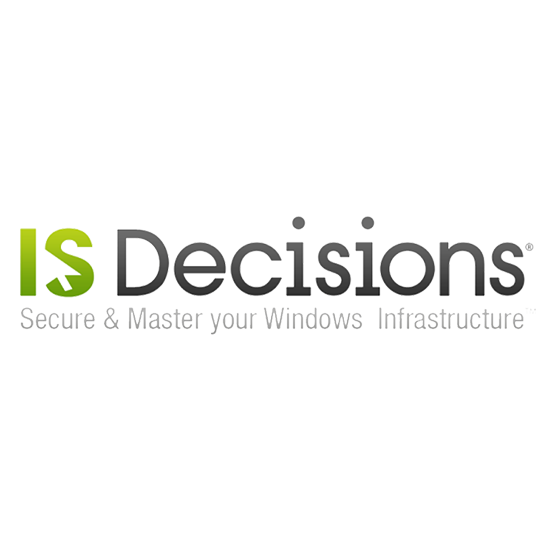
Need more information on this product?
Please contact us on +44 (0)20 8733 7100 or via our online form.
If you are not currently a customer, you can apply for an account.
RemoteExec offers enterprise-wide remote installations, updates and executions. It enables users to remotely install applications, execute programs/scripts and update files and folders on Windows systems throughout the network. In addition to functionality on a local or wide area network, RemoteExec can also be used on remote machines.
Add, modify and delete registry keys and/or values, install patches, service packs and hotfixes, deploy Microsoft Windows Installer packages in silent mode, run applications, programs and scripts and copy files and folders. It is also possible to close down opened user sessions at a specified time, launch a general shutdown, send alerts to user and re-boot a remote computer.
Benefits of using RemoteExec:
- Deployment: Easily deploy MSI packages, Service Packs, patches, hotfixes, etc. and be instantaneously informed of the results.
- Remote execution: Remotely execute programs, scripts, and associated files, or schedule them for a later date or time.
- Remote configuration management: Modify the registry, change LocalAdmin passwords, disable local accounts, copy/update/delete files and folders.
- Interaction with remote systems: Remotely power off, wake up, reboot servers and workstations, lock or close user sessions and more.
Main features include:
- MSI packages deployment: RemoteExec quickly and easily deploys applications packaged in .msi format to hundreds or (tens of) thousands of Windows systems. You simply need to specify the .msi path and the action to take (install/uninstall/repair/update), select the target computers, and launch the deployment in a click.
- Remote execution: RemoteExec allows remote execution of programs (.exe, .bat, .cmd), scripts (.vbs, .js) and files associated to executables (.txt, .doc, .wav, .reg, .inf, .msi, ).
- Service Packs, patches and updates deployment: With RemoteExec, you can deploy Service Packs, updates, patches and hotfixes to all required Windows systems in minutes.
- Registry modification: RemoteExec allows remote modification of the registry on all Windows systems throughout the network, or of a specific subset of computers. You just have to indicate the path to the .reg, select the target systems and launch with a click.
- File Operations: RemoteExec allows copying, updating or deleting files and folders on Windows systems of your choice throughout the network.
- Password and local account management: RemoteExec allows remotely changing the Local Administrator Password and disabling all other local accounts in order to reinforce security.
- Interaction with remote systems: RemoteExec enables you to remotely power off, reboot or shutdown systems, wake up computers equipped with Wake-On-LAN technology and lock or close user sessions.
- Scheduling: RemoteExec comes with an integrated scheduler allowing action execution at a specific time and/or frequency.
You will be able to plan deployment to workstations outside of working hours, or to automatically rerun previously failed actions due to system unavailability (unconnected laptops, etc.). - Reporting: Once an execution is finished, RemoteExec automatically generates a list of systems on which the execution failed (if any). That list can be directly reinserted to rerun the execution and complete the task.
RemoteExec also collects and displays the return codes generated by the remote processes, allowing the administrator to check system status.
RemoteExec logs execution history and results into an Access or SQL Server database and generates graphical, printable reports. - User alerts: RemoteExec can send instant alerts to users by displaying pop-ups and/or running sound files, enabling administrators to warn of any upcoming downtime or maintenance event.
RemoteExec - Features
RemoteExec functionality
RemoteExec considerably simplifies and accelerates all install and update tasks on a Local or Wide Area Network as well as remote machines.
RemoteExec allows you to instantly and remotely execute programs (.exe, .bat, .cmd), scripts (.vbs, .js), program associated file types (.txt, .doc, .wav, .reg, .inf, .msi, ...), to copy folder(s)/file(s), ...
Using RemoteExec you can:
- Add/Modify/Delete registry keys and/or values
- Install patches, service packs and hotfixes.
- Deploy Windows Installer packages in silent mode
- Run applications, programs and scripts
- Copy files and folders
- Cleanly close down any opened user sessions after a certain hour
- Launch a general shutdown
- Send alerts to users: display messages, run sound files
- Reboot a remote computer
How does RemoteExec work?
RemoteExec is extremely simple to use and doesnt require any prior training.
Only a few minutes are necessary to get your first action launched:
- Install RemoteExec on any workstation or server connected to your network (Time estimate: less than 2 minutes)
- Select the or thee action(s) to execute (Hotfix deployment, script execution, system reboot, etc...)
- Define target computer criteria (Workstations only, systems running XP SP2, etc...)
- Select the target computer zone (The whole domain, organization unit(s), specific list of computers, etc...)
- Click to start the job (A progress window is displayed, followed by the status report detailing the success/failure of each action)
- If necessary, you can schedule subsequent automatic passes for computers unavailable during the initial pass (unconnected laptops, powered down computers, etc...)
Why buy RemoteExec?
Using RemoteExec for your environment will bring you the following advantages:
- help toward your information systems compliance as to multiple international regulations and standards (HIPAA, Sarbane-Oxley, GLBA, NIST/FIPS, ITIL, COBIT, CISP, ISO 17799)
- Drastic diminution of the work load related to updating your systems
- Elimination of all manual interventions and installations planned outside of working hours
- Improved reactivity in face of emergency deployments (security patches, system shutdowns, application updates, etc)
RemoteExec Features
Remote execution of files/programs
RemoteExec allows to remotely execute:
- Programs (.exe, .bat, .cmd)
- Scripts (.vbs, .js)
- Files associated to executables (.txt, .doc, .wav, .reg, .inf, .msi, )
RemoteExec allows simple and rapid Service Pack deployment: the administrator only needs to specify the path to the package or update.exe and the relevant OS version and number (only if RemoteExec hasnt managed to identify these details from the file name). The filter will be automatically configured and the installation will run on relevant systems only.
Hotfix, patch and update deployment
With RemoteExec the administrator simply enters the path to the hotfix, patch and update. The installation will only run on systems needing it. Other Microsoft updates (MDAC, Windows Installer, Java virtual machine, .NET Framework, motor Jet, etc...) can also easily be deployed with this mode.
Windows Installer package deployment
RemoteExec considerably facilitates the deployment of applications packaged in .msi format. Here again the administrator simply needs to specify the .msi path, the action to take (install/uninstall/repair/update), and launch the deployment in a click.
Registry modification
RemoteExec allows remote modification of the registry on all systems of the network, or upon a specific selection. The administrator only has to specify the path to the .reg, select the target systems and launch with a click.
File Operations
RemoteExec allows to copy/update/delete files and folders on all systems of the network, or upon a specific selection. The target path can be specified using variables (%SystemRoot%, %Windir%, %SystemDrive%, %ProgramFiles%, %CommonFiles%), if the target path doesnt exist, RemoteExec will automatically create all necessary folders.
Password and local account management
RemoteExec allows to change the local administrators password of all the workstations (or a selection), and to disable all other local accounts in order to reinforce security.
Interaction with remote systems
- Remotely power off systems
- Remotely wake up systems equipped with Wake-On-Lan technology: the automatic scan of the MAC addresses and the subnets of all systems on the network enhances this feature.
- Reboot and shutdown remote systems
- Lock and close sessions
RemoteExec can execute several actions in one pass. For example the administrator can configure the following in one pass:
- System wake up
- Deployment of one or more patches
- File and folder replication
- Registry modification
- System power off
RemoteExec is equipped with a mini scanner allowing remote system configuration information to be collected and used for conditional updating: OS version, OS level (server/workstation), Service Pack, internet explorer version, customizable registry key/value, OS language, architecture, etc For example, it is possible to execute a deployment on XP SP2 workstations only, without having to select them manually.
Integrated Scheduler
RemoteExec is equipped with an integrated scheduler allowing action execution at a specific time and/or periodicity. This feature will enable, for example, to plan deployment to workstations outside of working hours, or to automatically rerun previously failed actions due to system unavailability (unconnected laptops, etc).
Reporting
Once an execution is finished, RemoteExec will automatically generate a list of systems on which the execution failed (if any). This list can be directly reinserted to rerun the execution and complete the task. RemoteExec also collects and displays the return codes generated by the remote processes, allowing the administrator to check system status. RemoteExec logs execution history and results for future reference.
Flexibility of use
RemoteExec can be used:
- With the GUI interface, allowing to select the file(s) / program(s) to deploy, the targeted systems and to launch the execution, in a few clicks.
- In command line mode, enabling RemoteExecs use in scripts or in the Task Scheduler.
- With Impersonation accounts for heterogeneous networks requiring different administrator accounts.
- With different execution modes:
- Administrative: process(es) executed with the current users rights downgraded
- Full administrative: process(es) executed with the current users full rights.
- Interactive: process(es) executed with the user account connected on the targeted system.
- System: process(es) executed with the targeted systems LocalSystem account.
- Interactive system: process(es) executed with the targeted systems LocalSystem account and access to the users desktop.
RemoteExec 4.04
- Added: Windows Vista/2008 updates (.msu) are now automatically managed by he update installation action of RemoteExec for a silent installation
- Added: The .Net framework 3 and 3.5 are automatically managed by the update installation action of RemoteExec (with the full package).
- Fixed: In Windows Vista the reboot notification dialog box was not displayed at the top of all other Windows.
- Improved: The console is no longer displayed when RemoteExec is started in command line mode (without the GUI) except if you specify the switch /PROGRESSWINDOW.
- Fixed: In command line mode when only one target computer was specified RemoteExec did not return in all cases the exit code of the remote process
RemoteExec - System Requirements
Target computersWindows NT4
Windows 2000
Windows XP
Windows 2003
Windows Vista
Windows Server 2008
no Service Pack requirement
Administration console
Windows NT 4 Service Pack 4 with Internet Explorer 5 or more
Windows 2000
Windows XP
Windows 2003
Windows Vista
Windows Server 2008

