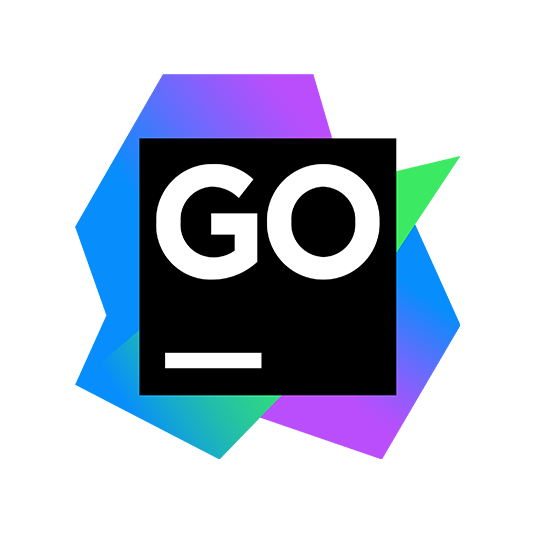
Need more information on this product?
Please contact us on +44 (0)20 8733 7100 or via our online form.
If you are not currently a customer, you can apply for an account.
GoLand provides clever completion, on-the-fly inspections and quick-fixes, navigation and automated refactorings - all packed together inside an ergonomic environment.
GoLand provides clever completion, on-the-fly inspections and quick-fixes, navigation and automated refactorings - all packed together inside an ergonomic environment.
GoLand provides clever completion, on-the-fly inspections and quick-fixes, navigation and automated refactorings - all packed together inside an ergonomic environment.
Key Features:
GoLand 2019.1
- Run Heap, CPU, Mutex, or Block profilers in one click. Review and sort the analysis results in a dedicated tool window, all from within GoLand.
- Debugging a chain of calls and nested method calls is much easier now with the new debugger action, Smart Step Into. It lets you step into arbitrary calls in an expression, automatically stepping over the methods you are not interested in.
- A new Extract Interface refactoring helps you quickly create a new interface based on the selected type.
- Nilness Analyzer is a new set of code inspections designed to instantly detect whether variables might have nil or not nil values in a variety of cases.
GoLand - Features
Key Features:
- Smart completion: The IDE helps you write new code by auto-completing statements for you. Ctrl+Shift+Space gives you a list of the most relevant symbols applicable in the current context. When you choose a suggestion, it adds corresponding package import statements on the fly
- Inspections & quick-fixes: The IDE provides built-in inspections that check your code on the fly as you type it. When they find problematic code, they provide you with quick-fixes which you can apply simply by pressing Alt+Enter.
- Refactorings: The available refactorings include Rename and Extract, allowing you quickly and safely change your code.
- Quick navigation: It only takes one click to switch to a super method, implementation, usages, declaration, and more. Jump to any class, file or symbol, or even any IDE action or tool window in one click.
- Quick popups: When you need more information about a symbol at the caret, use quick popups: e.g. Quick Documentation, Quick Definition, Show usages, Structure, etc. Some popups are available even when you use code completion: they provide additional information about selected suggestion
- Code generation: In some cases the IDE can generate trivial code for you. For example, if you click Ctrl+O, the IDE will help you implement any interface by generating its methods.
- Detecting recursive calls: If you have a recursive call inside your function, the IDE will detect it and mark it on the gutter, making your code even easier to read and understand.
- Expression type: The Expression Type action is available via Alt+ and is always at hand when you need to know the type of any expression at the caret.
- Exit points highlighting: Every function may have more than one return and panic statements. To quickly find them all, press Ctrl+Shift+F7 when the caret is at a func, return, or panic keyword. This helps you understand more quickly how a function works.
- Finding usages: The Find Usages feature may not only find all places in the code where a symbol is used, but also group these usages by type: e.g. reading, writing, etc.
- Formatter: The built-in formatter provides the functionality equal to go fmt
- Semantic highlighting: This option extends the standard syntax highlighting with unique colors for each parameter and local variable.
- Parameter hints: The editor shows parameter hints for literals and nils used as method arguments. These hints make code much more readable.
- Debugger: The IDE comes with a full-featured debugger that supports common debugger features: Watches, Evaluate Expression, Show Inline Values, and others. The debugger works for applications as well as for tests.
- Coverage: If you run your code with a coverage instruction, the IDE collects the data and displays it in both the aggregated view and per statement in the Editor.
- Test runner: The IDE provides a dedicated interface for running and debugging tests, benchmarks and checks.
- Go tools: The Code ? Go Tools menu allows you to run Go tools on your project without switching to the command line.
- Plan9: The Editor provides syntax highlighting for Plan9 files.
- Version control: The built-in Git integration lets you browse the history of changes, manage branches, merge conflicts and much more. For other version control system, similar functionality is available via corresponding plugins: Mercurial, SVN, and others.
- Terminal: The IDE comes with a built-in terminal. Depending on your platform, you can work with command line prompt, Far, powershell, or bash. Invoke the terminal with Alt+F12 and execute any commandwithout leaving the IDE.
- Docker: The IDE offers a plugin that lets you connect to locally running Docker machines to manage images, containers and Docker Compose services.
- JavaScript, HTML and CSS: The IDE inherits from WebStorm its first-class support for front-end languages and frameworks. The IDE offers top-notch coding assistance for JavaScript, TypeScript, Dart, React and many others. The support for Angular and Node.js is available via plugins.
- Database tools: Take advantage of intelligent coding assistance when editing SQL; connect to live databases; run queries; browse and expert data; and even manage your schemes in a visual interfaceright from the IDE.
GoLand - System Requirements
Hardware requirements
- 1 GB RAM minimum, 2 GB RAM recommended
- 300 MB hard disk space + at least 1 GB for caches
- 1024x768 minimum screen resolution
Windows
- Microsoft Windows 10/8/7/Vista/2003/XP (incl.64-bit)
- To develop Java applications with IntelliJ IDEA, install JDK version according to your project requirements.
Mac
- macOS 10.5 or higher.
- Only 64-bit macOS is supported.
- To develop Java applications with IntelliJ IDEA, install JDK version according to your project requirements.
Linux
- OS Linux 64 bit
- KDE, GNOME or Unity DE desktop
- To develop Java applications with IntelliJ IDEA, install JDK version according to your project requirements.
Note that you can't use JRE bundled with IntelliJ IDEA for development, only to run the IDE itself.

